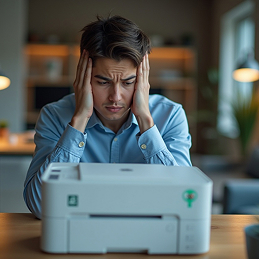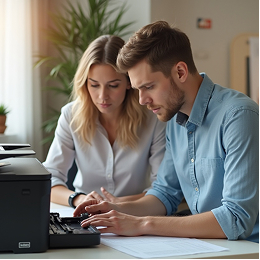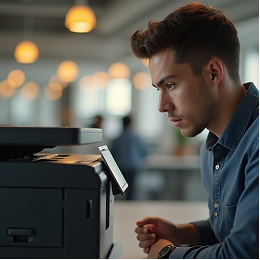Is Your Printer Slowing You Down? Here’s How to Speed It Up
Printers are meant to save time, not waste it. But if your printer is taking forever to start, crawling through pages, or freezing mid-job, you're not alone. A sluggish printer can quickly turn a simple task into a long, frustrating wait. Luckily, there are simple things you can do to get it back up to speed. Whether you're working at home or in an office, these quick tips can help you handle performance issues without diving into anything too technical.
1. Clear the Print Queue
A common reason printers slow down is a backup of print jobs.
- Go to your computer's Printers & Scanners settings
- Select your printer and choose Open Queue
- Cancel or clear all pending jobs, especially if one is stuck
Tip:
Even a paused job can cause a noticeable delay.
2. Check the Print Settings
High-resolution print settings may look great but take longer to process.
- In the print dialog, change the Quality to “Standard” or “Draft”
- Disable features like double-sided or high-detail color if not needed
- For text documents, avoid unnecessary image processing
Lowering resolution speeds up print time without hurting readability.
3. Restart the Printer and Your Computer
A quick restart can clear temporary memory overload or software hiccups:
- Turn off the printer and unplug it for 30 seconds
- Restart your computer
- Turn everything back on and try again
This simple step refreshes the system and often improves response time.
4. Use a Wired Connection (If Possible)
Wi-Fi is convenient but not always the fastest or most stable option.
- If your printer has a USB or Ethernet port, try connecting it directly
- Wired connections reduce delays caused by weak signals or interference
Note: This is especially helpful for larger print jobs.
5. Keep Your Printer Software Updated
Outdated drivers or firmware can cause your printer to lag or freeze.
- Visit your printer’s settings menu or software tool
- Look for a Check for Updates or Firmware Update option
- Install available updates and restart your printer
Staying current ensures better performance and bug fixes.
6. Reduce Print Job Size
If you’re printing a large file:
- Break it into smaller sections
- Use compressed PDF versions instead of image-heavy formats
- Avoid printing long image galleries in one go
This eases the load on your printer’s memory and speeds up processing.
Common Mistakes to Avoid
- Sending multiple large files at once
- Printing on high-quality photo paper unnecessarily
- Ignoring firmware or software updates
- Overusing wireless printing from far distances
- Letting too many devices stay connected at once
Future Tips for Smooth, Fast Printing
- Print smaller files more often instead of huge batches
- Restart your printer weekly to keep its memory clear
- Avoid filling your print queue with unneeded jobs
- Keep your connection (USB or Wi-Fi) consistent and stable
- Use standard paper and settings for everyday tasks
With just a few tweaks, you can turn a slow printer into a much more efficient device. Don’t let minor performance issues keep slowing you down, a little maintenance goes a long way.