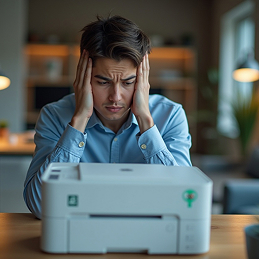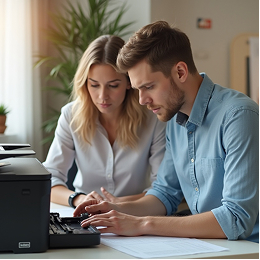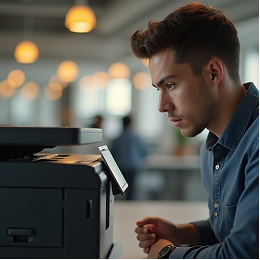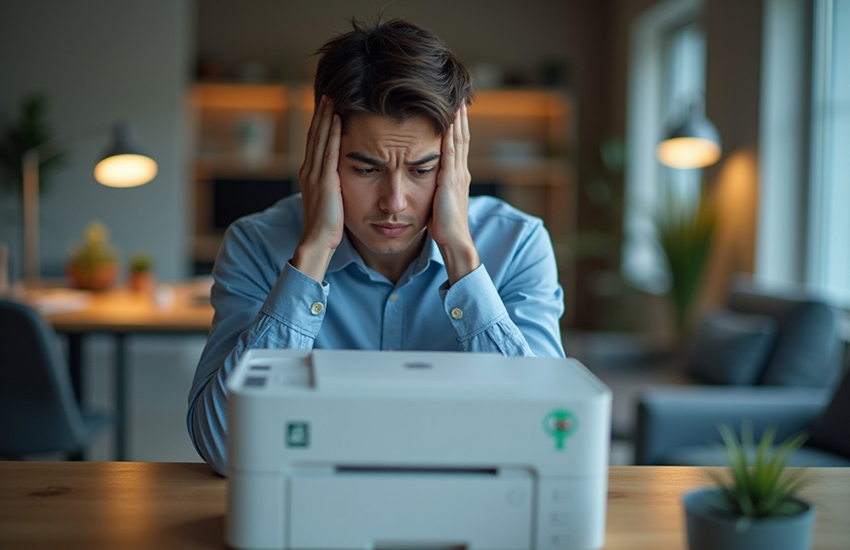
Printer Won’t Connect to Wi-Fi? Try These Quick Fixes
Wireless printers are incredibly convenient—until they suddenly won’t connect to your Wi-Fi. If you’ve found yourself stuck watching your printer blink endlessly or disappear from your device list, you’re not alone. Wi-Fi connection problems are one of the most common frustrations for printer users. The good news? Many of these issues can be fixed quickly without getting too technical. Let’s walk through what might be going wrong and how to get your printer back online without the headache.
1. Check the Basics First
Before diving deep into settings, confirm the essentials:
- Is your printer turned on and not showing any warning lights?
- Is your Wi-Fi working properly on other devices like your phone or laptop?
- Are your printer and device connected to the same Wi-Fi network?
Tip:
Some printers disconnect after long idle periods. A quick restart of the printer might reestablish the connection.
2. Restart Everything
You’d be surprised how often a simple restart works.
- Turn off your printer
- Restart your Wi-Fi router
- Restart your computer or phone
- Turn the printer back on after your Wi-Fi is back online
This helps refresh any stuck network processes or outdated IP addresses.
3. Reconnect the Printer to Wi-Fi
Sometimes, the printer drops the connection or connects to the wrong network. Here's how to reconnect it:
- Go to the Network or Wireless Settings on your printer’s display panel
- Select Wi-Fi Setup or Wireless LAN Setup
- Choose your Wi-Fi network from the list
- Enter the password carefully (case-sensitive!)
Once connected, your printer may display a message like “Connected” or show signal bars.
4. Check for Multiple Networks
In homes or offices with more than one Wi-Fi network (like a guest network), make sure your computer and printer are on the same one. If not, they won’t be able to communicate.
Tip:
If your printer is on a 2.4 GHz network and your device is on a 5 GHz network, this can sometimes cause communication problems.
5. Reinstall or Update the Printer Driver
Your device may not be recognizing the printer because of an outdated or missing driver.
- Open your device’s Printers & Scanners settings
- Remove the printer from the list
- Add it again by searching for new devices
- If needed, manually install the driver for your specific printer model
Tip:
Installing the latest driver ensures compatibility and better network detection.
6. Disable and Re-enable Wi-Fi on the Printer
Some printers have a Wi-Fi button or menu option to reset the connection:
- Disable Wi-Fi or switch to offline mode
- Wait a few seconds
- Re-enable wireless and reconnect to your network
This acts as a soft reset and helps clear internal glitches.
Common Wi-Fi Connection Mistakes to Avoid
- Entering the wrong Wi-Fi password
- Being too far from the router
- Trying to print before setup is complete
- Selecting the wrong printer in your device's print menu
- Overlooking firmware updates
- Using VPNs or firewalls that block device discovery
Future Tips to Maintain a Strong Connection
- Keep your printer within good range of your Wi-Fi router
- Restart your router and printer occasionally to refresh connections
- Label your home networks clearly if multiple ones exist
- Set your printer to auto-reconnect or stay awake longer in settings
- Regularly update your printer firmware if the option is available
Wi-Fi issues can be frustrating, but most are easy to fix once you know where to look. By checking the basics, keeping your software updated, and making sure all devices are talking on the same network, you can avoid hours of confusion. Still stuck? Contact us for more easy-to-follow guidance on handling any printer challenge at home or at work.